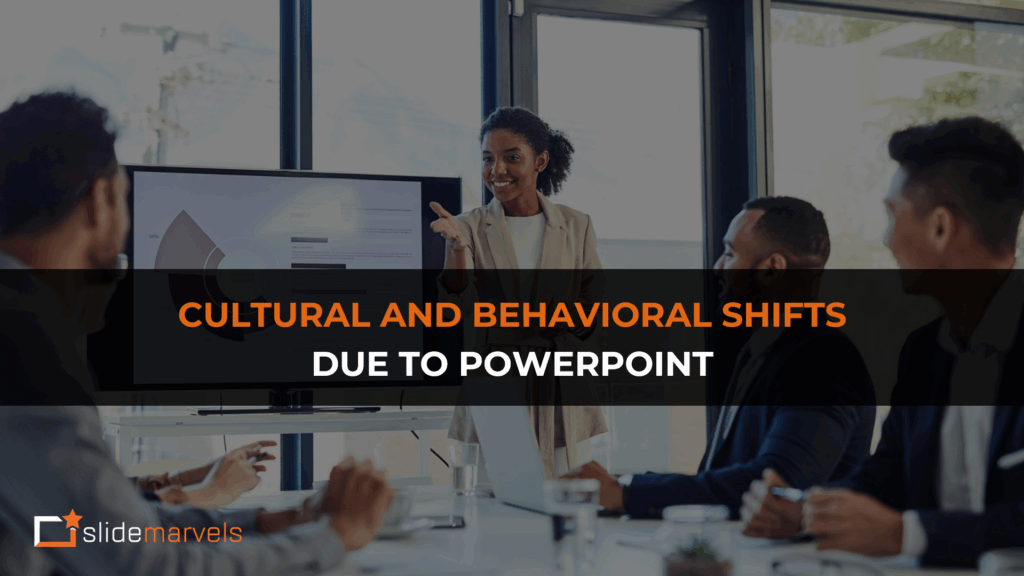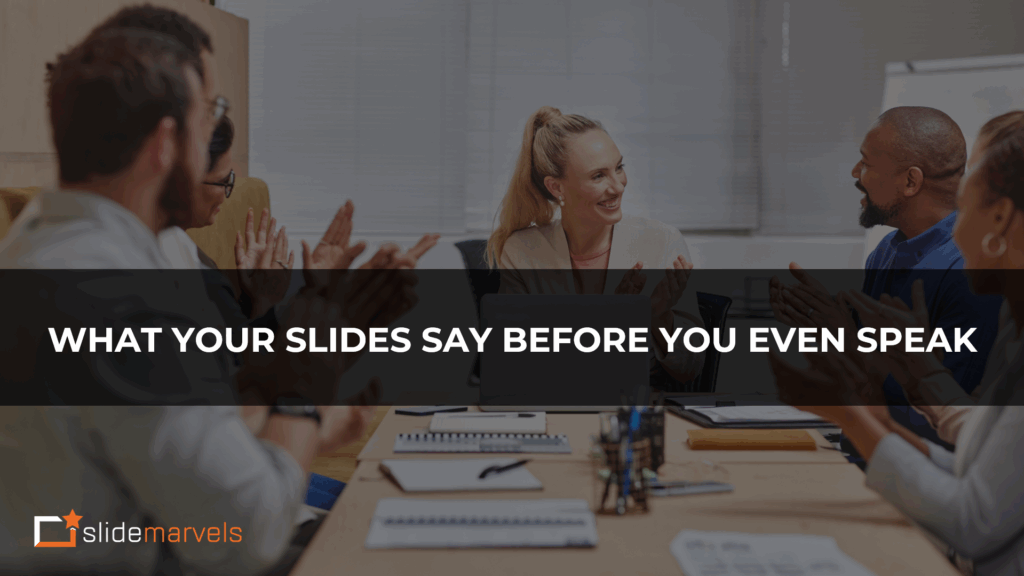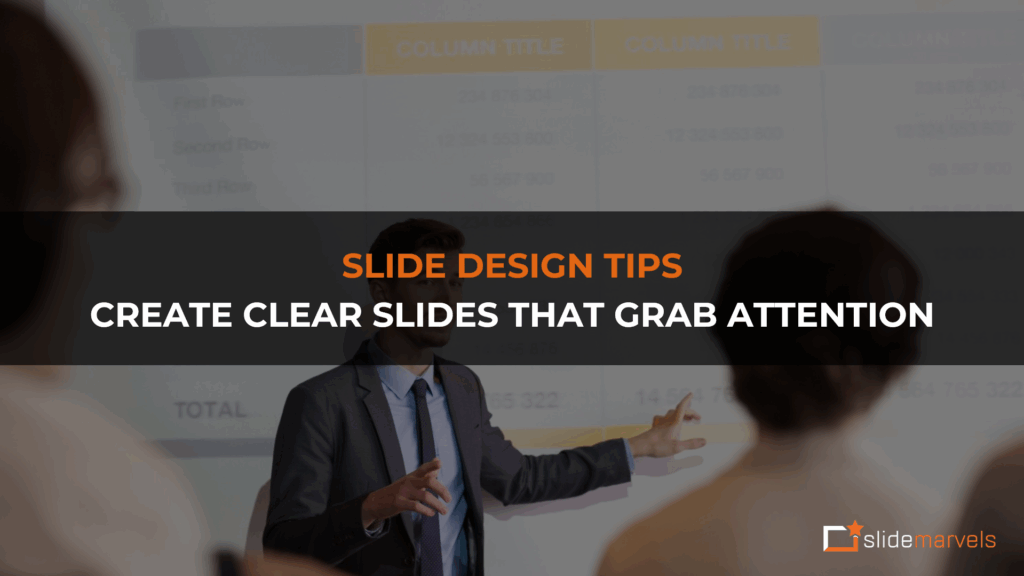SmartArt explained by our Designers
Are you struggling to create a captivating presentation? Are you in search of a skilled presentation designer who can transform your ideas into a visually stunning PowerPoint? Look no further! In this blog post, we will explore how Slide Marvels, a team of design experts, utilizes the “SmartArt” tool to work their magic and create extraordinary presentations.
At Slide Marvels, we understand the importance of your time and the impact that a well-designed presentation can have. Our team of PowerPoint design experts is dedicated to crafting exceptional presentations that not only meet your expectations but also elevate your content. Whether you need a simple and sleek presentation or an awe-inspiring masterpiece, Slide Marvels is here to bring your vision to life.
The Power of SmartArt: Designers’ Secret Weapon
Did you know that with the built-in “shapes” feature in PowerPoint, you can achieve remarkable results? Let’s dive into the “Insert” tab and uncover some easy techniques used by our design experts.
Let’s imagine you have a slide with a list of 4 bullet points. By following a few simple steps, you can transform these 4 points into numerous captivating designs. Let’s take a closer look:
Creating Layouts with SmartArt:
Step 1: Select the points in the text box, right-click, and choose “Convert to SmartArt.”
Step 2: Explore the wide range of options available by clicking on “More SmartArt graphics.” You can choose from ready-made graphics, such as lists, processes, cycles, hierarchies, and more.
Step 3: Based on the content, select the appropriate graphic, such as “process” if the text box represents a flow. Let the content guide your choice.
Step 4: Not only can you change the text box into a specific design, but you can also customize the layout. For example, if you have converted a text box with 4 points into a “SmartArt” cycle, you can choose from various layouts provided under the “Layouts” menu.
Designing and Styling SmartArt Objects:
Step 4: Adjust the size of the graphic and modify the font size according to your needs.
Step 5: Explore the plethora of styles available under “SmartArt Design tools” and choose the one that best suits your presentation. You can also customize the colors.
Step 6: At any time, you can reset the style if you feel it is overpowering the presentation.
Additional Steps to Enhance Your Presentation:
Step 7: If you prefer, you can convert the SmartArt object into individual shapes or text by clicking on “Convert to.”
Step 8: Need to add more content? No problem! Simply click on the “text pane” and enter your content. You can add more bullets and expand the content within a single shape.
The Advantages of SmartArt
Now, you might wonder why you should choose “SmartArt” instead of creating shapes and adding content manually. Our design experts have the answers. Let’s explore the advantages of using “SmartArt”:
Automatic Font Size Adjustment: In SmartArt, the font size adjusts automatically to fit the shape. However, you can also modify it manually. Unlike individual shapes, where you would have to adjust each font size individually, SmartArt streamlines the process by adjusting all shapes simultaneously.
Flexibility and Scalability: With SmartArt, you can easily add or remove shapes as needed. If you decide to expand your 4-shaped layout to 5 or more, simply click on “add shape.” You can add shapes to the left or right of existing shapes without the hassle of manually creating and aligning each shape.
SmartArt is a game-changer when it comes to creating visually appealing and dynamic presentations. It simplifies the design process, saves time, and offers flexibility that traditional methods cannot match.
Choose Slide Marvels for Exceptional Presentations
With Slide Marvels, you can harness the power of SmartArt and create presentations that leave a lasting impression. Our design experts have mastered the art of using SmartArt to transform your ideas into compelling visuals. We pride ourselves on delivering presentations that exceed expectations and help you shine.
So, if you’re ready to take your presentations to the next level, partner with Slide Marvels. Let us handle the design while you focus on delivering your message with confidence. Contact us today and unlock the potential of your presentations with SmartArt and Slide Marvels.
Remember, great design is just a click away!