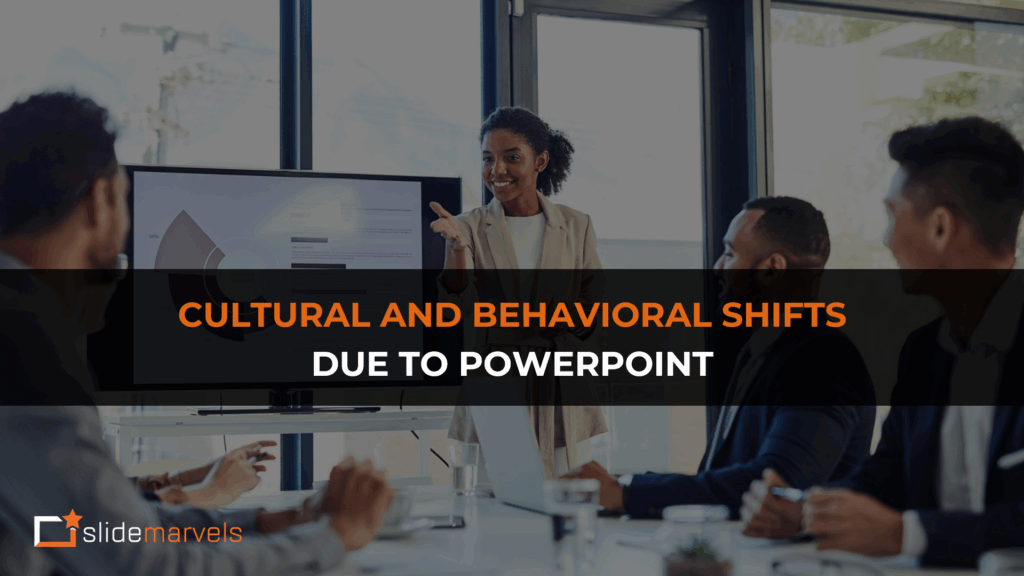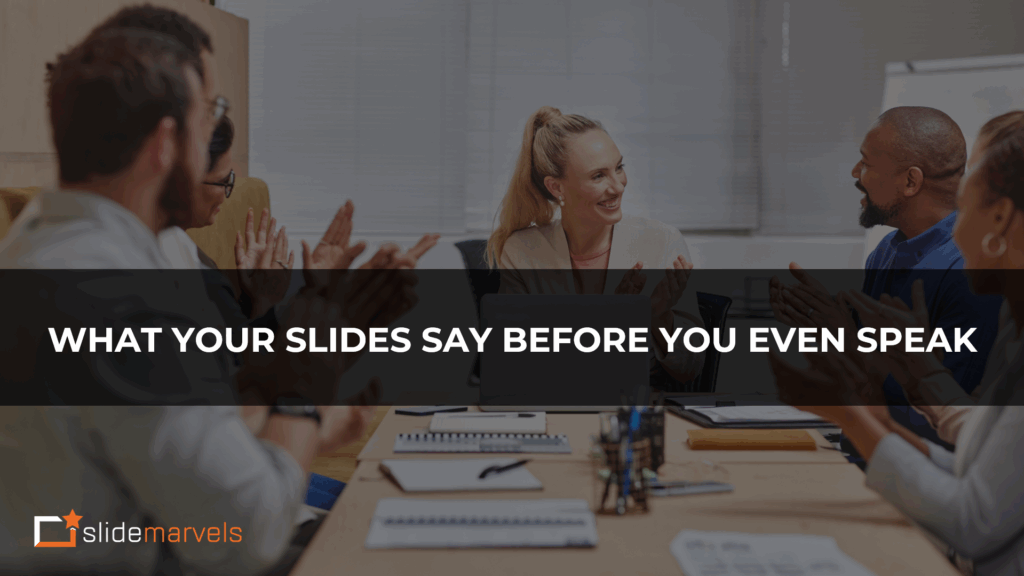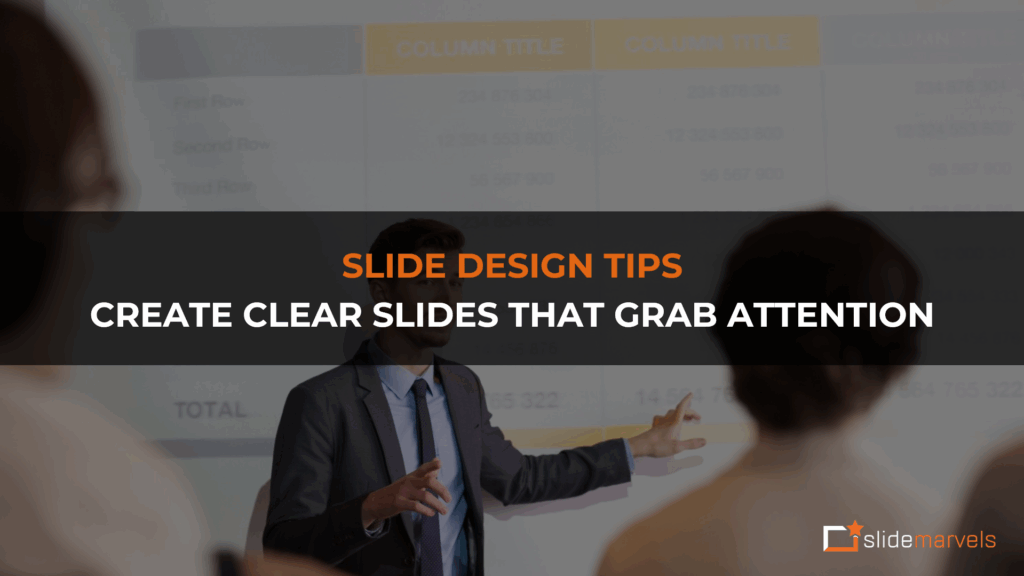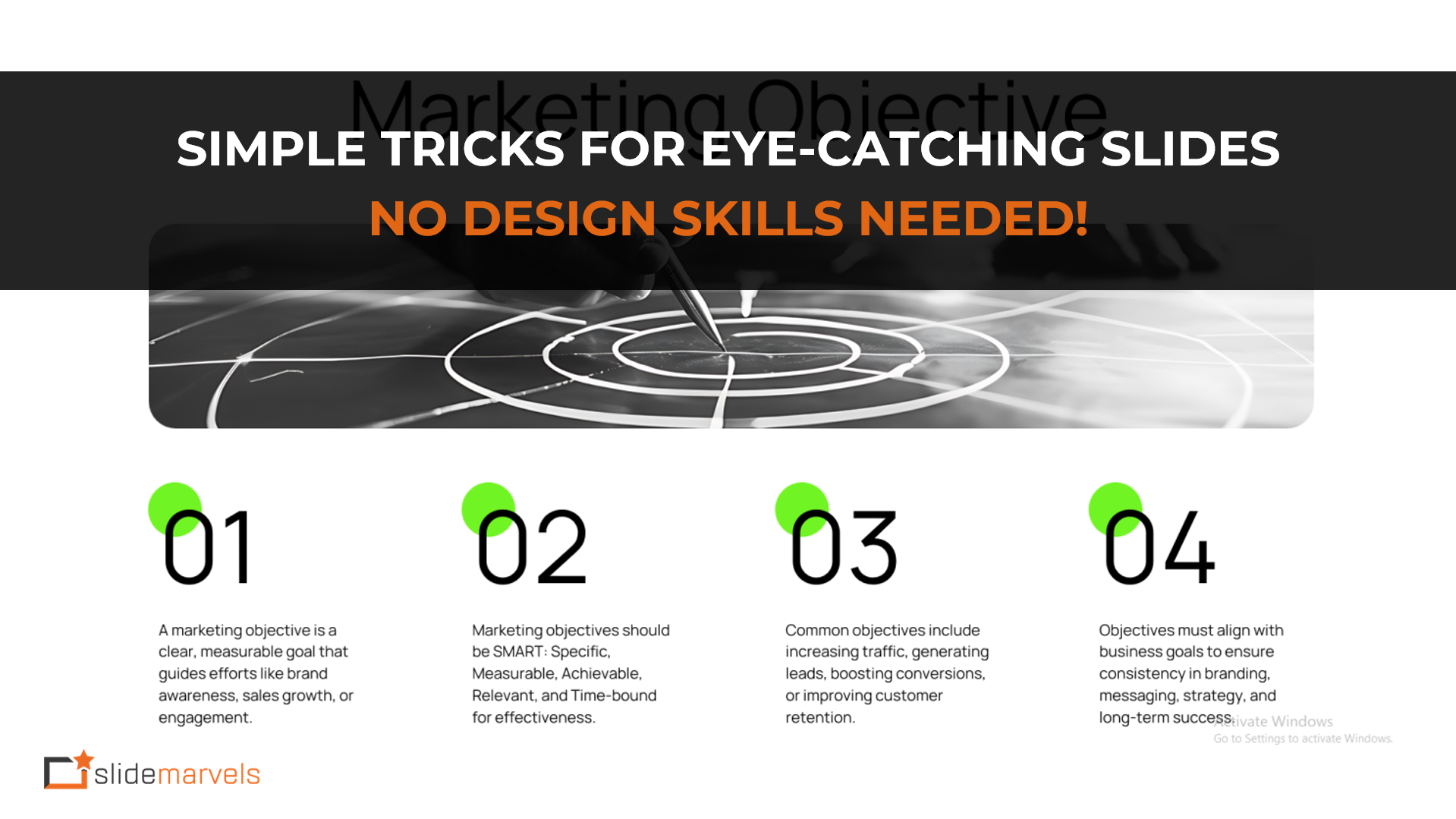
Simple Tricks for Eye-Catching Slides – No Design Skills Needed!
Creating a visually compelling presentation doesn’t require a graphic design background, just a few innovative techniques. Whether you’re preparing a business pitch, a webinar, or a training session, well-designed slides can make a lasting impact. Here are essential tips to ensure your slides look polished and professional:
1. Keep It Clean and Uncluttered
Minimalism is key to a sleek presentation. Avoid stuffing slides with excessive text, images, or decorative elements. Use plenty of white space to allow your content to breathe and keep your audience focused.
2. Stick to a Consistent Color Scheme
Colors set the tone of your presentation. Choose 2–3 complementary colors and use them consistently across all slides. Online tools like Adobe Color or Coolors can help you find a professional palette.
3. Use Readable and Professional Fonts
Fonts influence readability and professionalism. Stick to sans-serif fonts like Arial, Montserrat, or Open Sans. Avoid script or overly decorative fonts, and ensure text is large enough to be easily readable (24pt or more for body text).

4. Align Elements for a Polished Look
Proper alignment makes slides appear structured and visually appealing. Use PowerPoint or Google Slides’ alignment tools to ensure that text, images, and shapes are neatly placed. Aim for consistency in margins and spacing.
5. Limit Text on Each Slide
Slides should support, not overwhelm, your verbal presentation. Stick to short bullet points, keywords, or simple statements. If more details are necessary, use speaker notes or a handout instead.
6. Use High-Quality Images and Graphics
Avoid blurry or pixelated images. Opt for high-resolution photos and clean vector graphics. Websites like Unsplash, Pexels, and Pixabay offer free, professional-quality images that enhance your slides without looking amateurish.

7. Maintain Visual Hierarchy
Guide your audience’s eyes by using contrast, bold text, or larger font sizes to emphasize key points. Highlighting important details ensures your message is clearly understood.

8. Make Data Visually Appealing
Instead of plain tables, use charts, graphs, or infographics to display data effectively. Tools like Canva, Infogram, or Google Slides’ built-in chart options can make complex information easier to digest.

9. Use Slide Transitions and Animations Sparingly
While animations can add interest, overuse can be distracting. Stick to subtle transitions and only animate elements when it adds clarity to your message.
10. Test Your Slides Before Presenting
Always preview your slides on different devices to ensure they look good on various screen sizes. Practicing with your slides will help you spot any design flaws before your actual presentation.
Need Help? We’ve Got You Covered!
By applying these design principles, you can create professional-looking slides that capture attention and keep your audience engaged. If you need expert assistance in making your presentations shine, Slide Marvels is here to help!
Visit [email protected] for custom slide design services tailored to your needs.
Connect with Us: Website – slidemarvels.com | Twitter – SlideMarvels | Instagram – slidemarvels