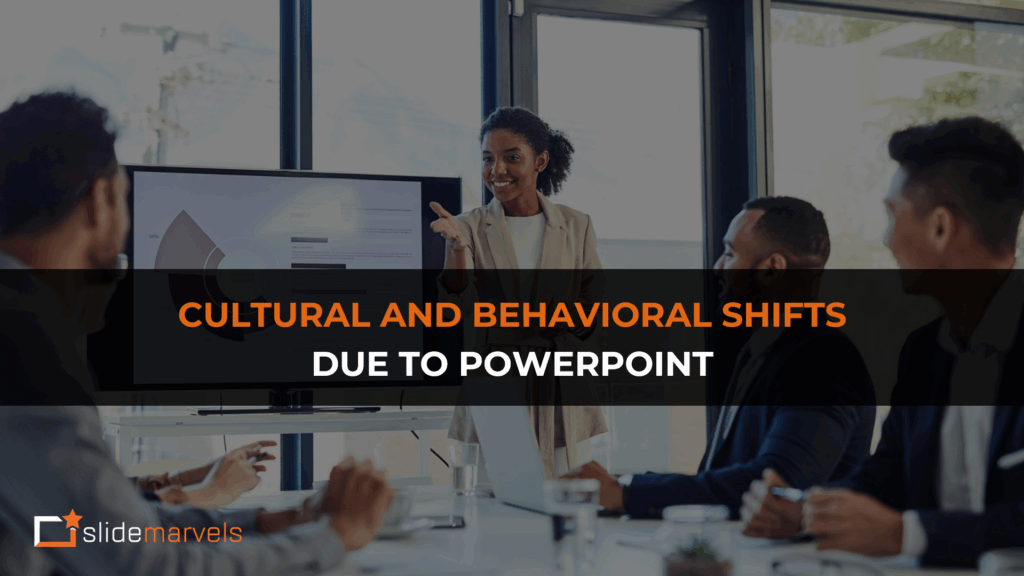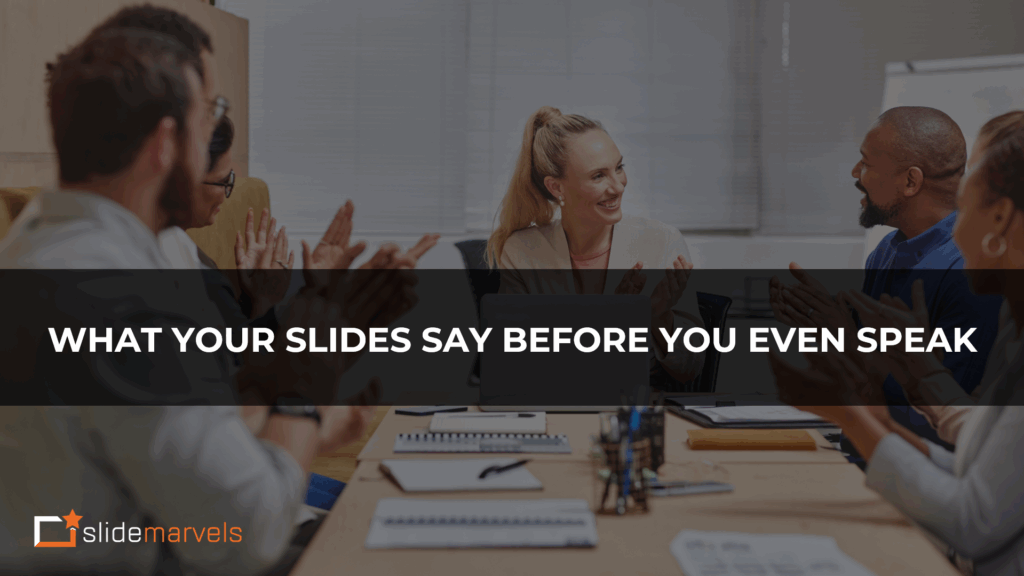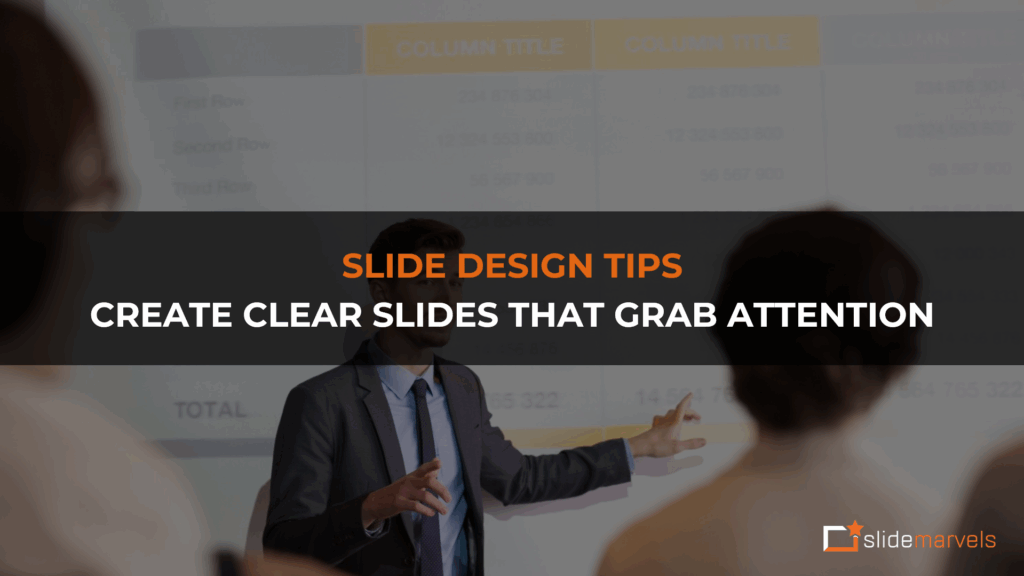Morph transition with our Presentation Designers
Hello there! Do you have an important presentation tomorrow and want to leave your client or boss amazed? Are you searching for ways to make your presentation stand out? Look no further! Slide Marvels, a team of PowerPoint Presentation Design Experts, is here to lend a helping hand. In this blog post, we will dive into one of the techniques used by presentation designers to create captivating slides.
To transform your presentation into more than just a collection of PowerPoint slides, we introduce the power of “Transition.” While most of us are familiar with options like wipe, fade, and rotate, these effects have become outdated and predictable. Today, we will explore a rarely used feature called “Morph” transition, which adds a touch of elegance and sophistication to your presentation.
Why Do Design Experts Prefer “Morph” Transition?
The name “Morph” itself provides a clue about what it does. It showcases the transformation from one element to another, making it a favorite among PowerPoint designers. For instance, let’s consider a company that started in 2010 and has grown significantly over 9 years. Our PowerPoint designers can visually represent this transition from a small phase to a large one using the “Morph” transition. In this blog post, our designers will describe four ways to utilize this transition effectively.
There are two fundamental steps involved in any Morph transition in a PowerPoint presentation:
Morphing a Single Shape
- Insert a shape of your choice.
- Duplicate the slide and reposition the shape.
- Apply the “Morph” transition to the shape, and voila! The shape will seamlessly shift from one position to another.
Morphing Shapes
- Let’s experiment with morphing two shapes that have an inbuilt adjustment handle, such as a 4-star shape.
- Duplicate the slide.
- Modify the shape by dragging the inbuilt adjustment handle to transform it into an octagon.
- Apply the “Morph” transition to the slide and witness the transformation during the slideshow.
Now, let’s try morphing shapes without inbuilt adjustment handles
- Insert a Pentagon shape.
- As the Pentagon lacks an inbuilt handle, we will use the “Select” option under the “Editing” menu in the “Home” tab. Click on “Selection Pane.”
- Rename the object by adding two exclamation marks in front of its name (!!Pentagon 5).
- Duplicate the slide and convert the shape to a different shape using the “Change Shape” option.
- Apply the “Morph” transition, and witness the magic unfold.
- Designer Experts’ Tips: Adding two exclamation marks before the object name is crucial. Without them, the transition may only result in a simple “Fade” effect, rendering the object-to-object transformation unnoticeable. Therefore, remember to include the exclamatory marks to achieve the desired morphing effect.
Morphing Vector Images in the Presentation
- Let’s explore how to morph two vector images using a similar approach.
- Insert a vector image as an “EMF.”
- Ungroup the image (Ctrl+Shift+G), duplicate it, and paste it as an image.
- Obtain the outline of the ungrouped vector image by using the “Combine” menu under the “Merge Shapes” option.
- Fill the shape with the pasted image, effectively converting the vector image into a shape.
- Repeat the above steps for the second vector image on a separate slide.
- Apply the “Morph” transition to the second slide, and witness the mesmerizing morphing effect.
Morphing Images in PowerPoint
- Worried about morphing images? Fear not! Our PowerPoint designers are always ready to assist you, making everything simple and seamless.
- Insert a shape that matches the desired image shape.
- Rename the object in the selection pane by appending two exclamation marks.
- Paste the image into the shape, duplicate the slide, and reposition the element.
- Modify the shape and insert another image using the “Fill” with “Picture” option.
- Amazing, isn’t it? Our PowerPoint experts have made everything incredibly easy. Stay tuned for our next blog post, where our designers will share more insights and techniques.
In conclusion, by incorporating “Morph” transitions into your presentation, you can elevate it to new heights and captivate your audience. Slide Marvels is here to help you create stunning presentations that leave a lasting impression. Contact us today and unlock the potential of “Morph” transitions in your PowerPoint slides.
Remember, with Slide Marvels, your presentation can become a work of art that truly dazzles!