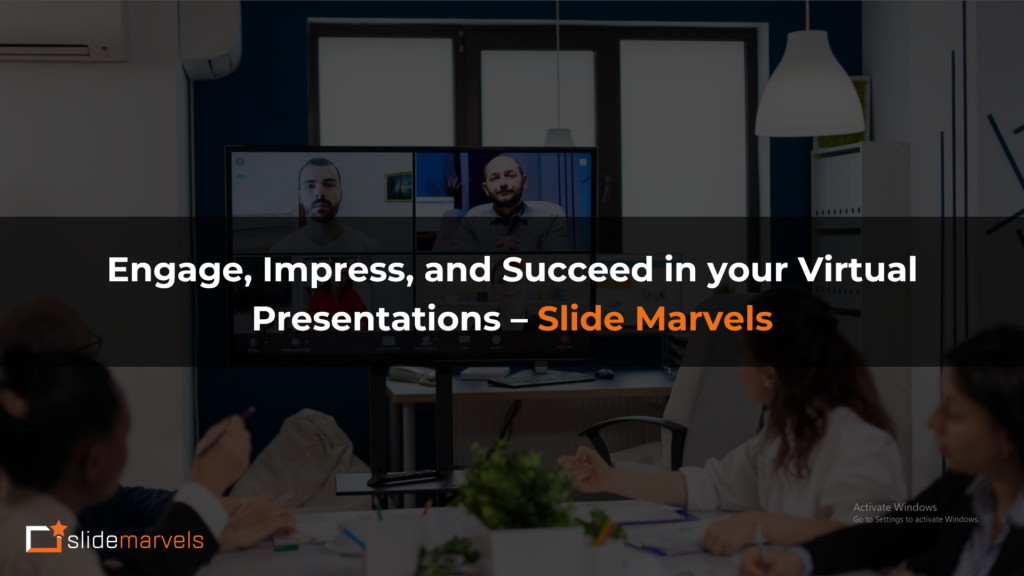Backup Plans: Be Ready for Technical Issues in Presentations
We’ve all been there: you’re mid-presentation, and suddenly, the screen freezes, the projector flickers or the audio cuts out. These moments can feel catastrophic, but with proper planning, technical difficulties don’t have to derail your success.
This edition of the Slide Marvels newsletter focuses on backup plans because even the most polished presentation can run into tech trouble. Here’s how to prepare and ensure you can confidently handle any issue.
1. Bring a Backup of Your Presentation
It’s always smart to have more than one copy of your presentation on hand. Consider these backup options:
- USB Drive: Store your presentation on a flash drive. Make sure it’s formatted correctly for the device you’ll be using.
- Cloud Storage: Upload a copy to Google Drive, Dropbox, or OneDrive so you can access it anywhere with internet access.
- Email Yourself: Attach the file to an email for easy access if other methods fail.
Having multiple copies ensures that even if one option fails, you have alternatives to keep going.
2. Test Your Tech in Advance
Run a test of all the equipment you’ll be using:
- Check Projectors & Monitors: Ensure your laptop connects smoothly and that display settings are correct.
- Test Audio: If your presentation includes audio or video, confirm that the sound works properly.
- Internet Connection: If you’re relying on web-based elements, check for stable Wi-Fi access. Have local copies of online resources, just in case.
Arrive early to troubleshoot any unforeseen issues.
3. Keep Printed or Digital Notes on Hand
Even if your slides fail, you can stay on track with detailed notes. Here are some tips:
- Printed Notes: Create a hard copy outline of your key points. This allows you to stay organized and keep delivering your message even without visuals.
- Presenter View: If you’re using PowerPoint or Google Slides, use presenter view to access notes digitally. You can still follow your script if the projector doesn’t cooperate.
Notes are your safety net, giving you something to fall back on.

4. Know How to Improvise
Being prepared for tech failures also means being ready to adapt:
- Describe Missing Visuals: If a video won’t play or a slide won’t load, explain what the audience would have seen. Paint a vivid picture with your words.
- Engage the Audience: Turn a tech hiccup into an opportunity to interact. Ask questions or open the floor for a brief discussion while the issue is being addressed.
- Stay Calm and Collected: The best way to handle technical difficulties is to maintain your composure. A calm demeanor reassures the audience and keeps the focus on your message.
5. Partner with a Tech Support Person
Have someone knowledgeable about the setup on hand. They can:
- Help with Setup: Assist in testing and connecting equipment before the presentation.
- Solve Problems Quickly: Address any behind-the-scenes technical issues, letting you focus on the audience.
A support person can be your secret weapon in ensuring everything runs smoothly.

Final Thoughts
Presentations are as much about preparation as they are about delivery. By building backup plans and being adaptable, you can avoid being caught off guard by technical problems. Remember, your message is the most important part, and the right preparation ensures it shines through no matter what.
Until next time, stay calm and present!
Connect with Us: Website – slidemarvels.com | Twitter – SlideMarvels | Instagram – slidemarvels