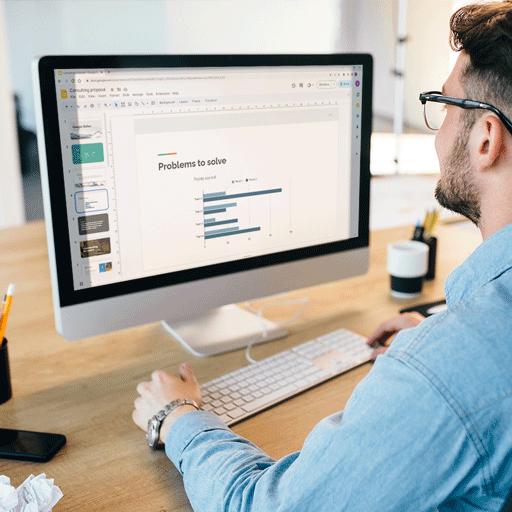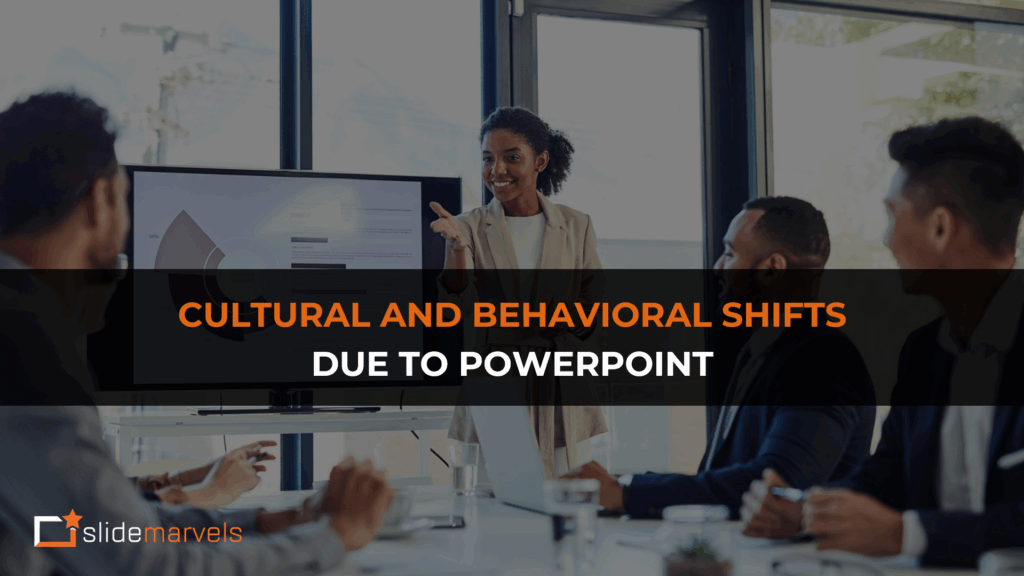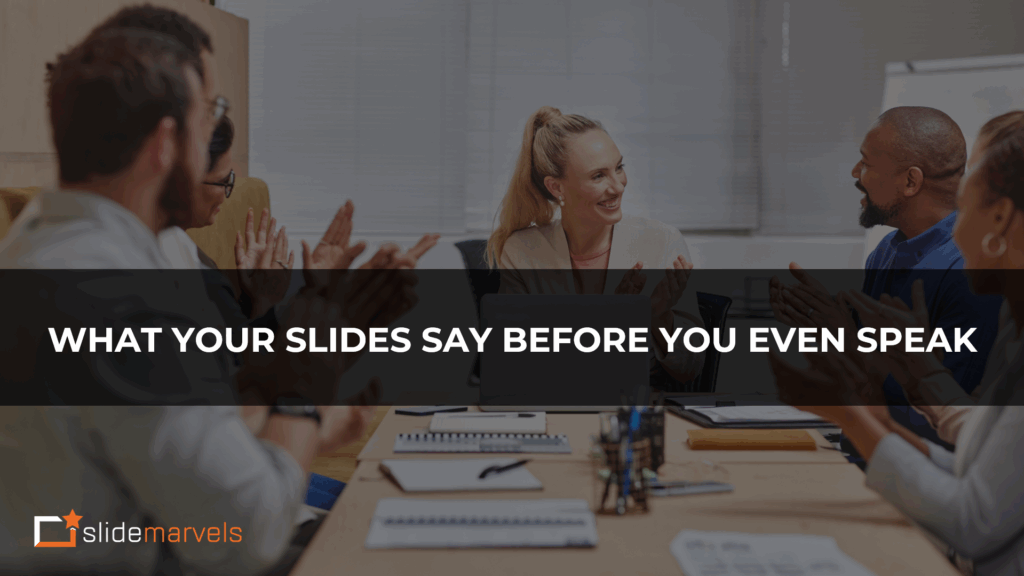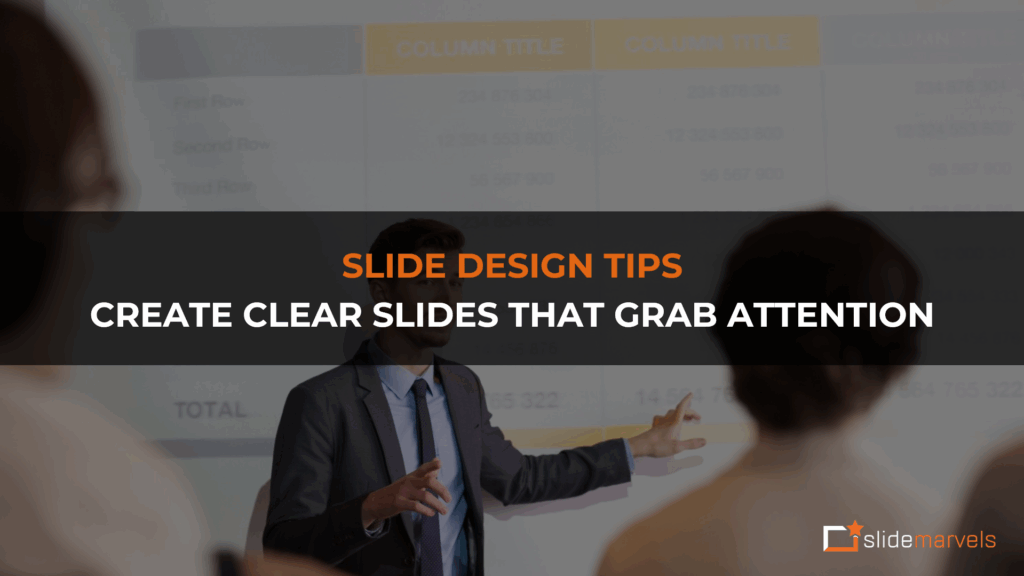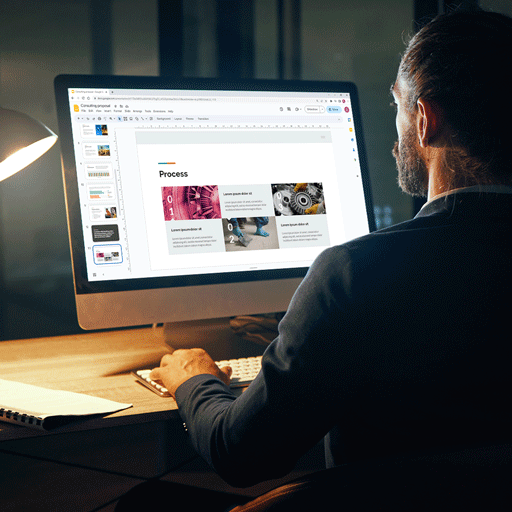
10 Essential Tips and Tricks for Creating Stunning Presentations with Google Slides
Introduction
Are you ready to create presentations that wow your audience and leave a lasting impact? Look no further! In this blog, We’ll share 10 essential tips and tricks that will transform your Google Slides presentations into captivating visual experiences. Whether you’re a seasoned presenter or just starting out, these techniques will help you elevate your slides to a whole new level. Get ready to unleash your creativity, engage your audience, and deliver your message with confidence. Let’s dive in and explore the world of presentation design excellence.
Planning Your Presentation: Start with a Clear Vision
Defining Your Purpose and Audience
Understand the purpose of your presentation and identify your target audience. This will guide your content selection, tone, and overall design choices.
Creating an Outline and Storyboard
Outline the key points of your presentation and create a storyboard to visualize the flow and structure. This will help you organize your content and ensure a logical progression.
Designing with Visual Impact: Create a Striking Visual Identity
Choosing the Right Theme
Select a visually appealing theme that complements your content and aligns with your brand or message. Google Slides offers a wide range of pre-designed themes to choose from.
Using Consistent Branding
Maintain a consistent visual identity throughout your presentation by using your brand colors, fonts, and logo. This will create a cohesive and professional look.
Mastering Layout and Composition: Balance and Harmony
Utilizing White Space
Embrace the power of white space to create a clean and uncluttered design. Give your content room to breathe and ensure a balanced layout.
Applying the Rule of Thirds
Divide your slides into a grid of nine equal parts using the Rule of Thirds. Place key elements along the intersecting lines or at their intersections for a visually pleasing composition.
Captivating with Visuals: High-Quality Images and Graphics
Using Relevant and High-Quality Images
Choose images that are relevant to your content and of high resolution. Avoid generic stock photos and opt for visually compelling visuals that enhance your message.
Incorporating Infographics and Data Visualizations
Present complex information in a visually appealing manner using infographics and data visualizations. Simplify data and highlight key insights to engage your audience.
Enhancing Text and Typography: Readability and Impact
Limiting Text on Slides
Keep your text concise and avoid overwhelming your audience with too much information. Use bullet points, keywords, or short phrases to convey your message effectively.
Using Readable Fonts
Choose fonts that are legible and easy to read, even from a distance. Stick to a maximum of two font families to maintain consistency and professionalism.
Adding Engaging Animations and Transitions
Using Animation for Emphasis
Apply animations selectively to draw attention to important elements and create visual interest. Use animations sparingly and purposefully to avoid overwhelming your audience.
Transitioning Smoothly between Slides
Select slide transitions that enhance the flow of your presentation. Opt for subtle transitions that create a seamless visual experience.
Collaborating and Collecting Feedback
Collaborating in Real-Time
Leverage Google Slides’ collaborative features to work with others on your presentation. Invite collaborators, provide feedback, and make revisions seamlessly.
Collecting Feedback with Comments
Use the comment feature to gather feedback and suggestions from your peers or clients. Encourage constructive criticism to refine and improve your presentation.
Practicing and Rehearsing: Polishing Your Delivery
Rehearsing Your Presentation
Practice your presentation multiple times to ensure smooth delivery and confidence. Pay attention to pacing, tone, and body language.
Seeking Feedback and Making Improvements
Seek feedback from trusted colleagues or mentors to refine your presentation further. Incorporate their suggestions to make your presentation even more impactful.
Engaging Your Audience: Interactive Elements and Activities
Adding Hyperlinks and Navigation
Incorporate hyperlinks within your presentation to provide additional resources or direct your audience to relevant websites. Create a navigation system for easy access to different sections of your presentation.
Incorporating Interactive Quizzes or Polls
Engage your audience by integrating interactive quizzes or polls into your presentation. This encourages participation and creates a dynamic learning experience.

Sharing and Presenting Your Masterpiece
Sharing Your Presentation
Share your Google Slides presentation with others using various sharing options. Choose between view-only access, allowing comments, or granting editing privileges.
Presenting with Confidence
Prepare yourself for a confident and engaging presentation. Familiarize yourself with Google Slides‘ presentation mode and utilize speaker notes to guide your delivery.
Conclusion
Elevate your product presentations to new heights with Slide Marvels! As one of the leading presentation design service firms, we specialize in crafting extraordinary presentations that captivate your audience. Remember, at Slide Marvels, we are passionate about helping you create captivating presentations that truly stand out. Our team of experts will transform your ideas into visually stunning slides that effectively convey your product’s story. Don’t miss out on this opportunity. Explore our website to view our impressive portfolio and comprehensive range of services. If you’re impressed, reach out to our Slide Marvels team today and let’s bring your presentation to life!